How do I approve, partially approve and deny hours?
Staff users in x2VOL can approve, partially approve or deny hours submitted towards their organization's goals.
1. Navigate to the Pending Hours Page
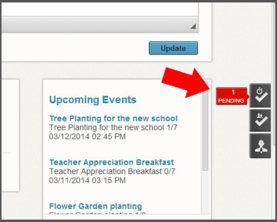 OR
OR 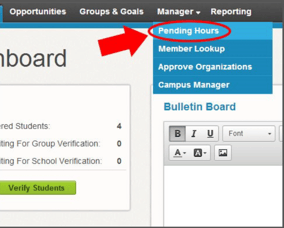
2. Expand the Group you want to approve hours for using the down arrow to the left of the Group Name.
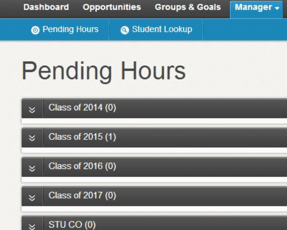
3. Select a filter and click the Apply Filters button to display the pending entries.
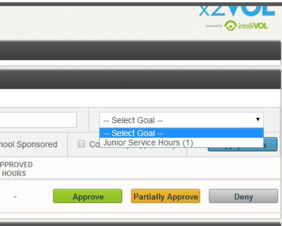
4. Approve, Partially Approve or Deny the hours.
Approve: You can approve all of the hours that were claimed.
Partially Approve: You can approve a different number of hours than what was claimed. You can leave a comment and allow the student to resubmit if desired.
Deny: You can approve 0 hours for the entry. You can leave a comment and allow the student to resubmit if desired.
5. Click on the Details links to view the full submission.
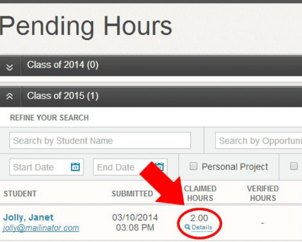
PRO TIP: You can click on the column header (such as Verified Hours or Submitted Date) to also sort the results on the page.